Auto Unlock Android Device on App Deploy
Android Studio Device Unlock
Save 5 to 36 hours of development time per year by 5 mins of automation.
Why?
There are cases when you need to test your app on physical device or even on your personal device. Most of the devices have a lock on it (if not, you should), also the device auto-locks after some time. Its kind of annoying when you deploy the app to a physical device and the device is locked. You also waste time in unlocking the device which can add up if you are deploying the app multiple times.
Solution
We can automate the device unlock on app deployment by creating a bash script which uses adb to unlock the device and add it to our run configuration.
Step 1: Create Script
Copy the script code below and create a file named “device_awake.sh”
or
download the script directly device_awake.sh do not forget to give execute permissions
chmod +x ./path/device_awake.sh
#!/bin/bash
# When a device is attached there will be atleast 3 lines -> heading, device details, an empty new line
if adb devices | wc -l | grep "3"; then
# Check if device locked, this may differ on some OEMs
if adb shell dumpsys window | grep "mInputRestricted=true"; then
echo "Device is Locked"
adb shell input keyevent KEYCODE_WAKEUP # wakeup device
adb shell input touchscreen swipe 530 1420 530 1120 # swipe up gesture
adb shell input text "000000" # <- Change to the your device PIN/Password
#adb shell input keyevent 66 # simulate press enter, if your keyguard requires it
else
echo "Device already unLocked"
fi
# 2 = Stay awake on USB, 0 = reset
adb shell settings put global stay_on_while_plugged_in 2
#adb shell settings put system screen_brightness 700
adb shell input keyevent KEYCODE_WAKEUP
adb shell input touchscreen tap 0 0 # this will wake up the screen and won't have any unwanted touches
else
echo "There should be only one device connected at a time"
fi
exit 0
Step 2: Add it to run configuration
-
Go to Run/Debug configuration -> Edit Configuration
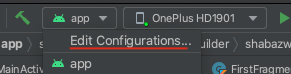
-
Create a new Shell Script configuration
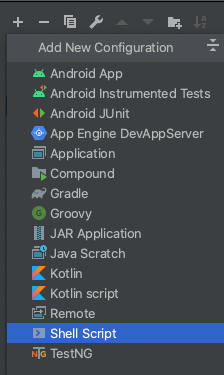
-
Add the script path and finalize the shell script configuration
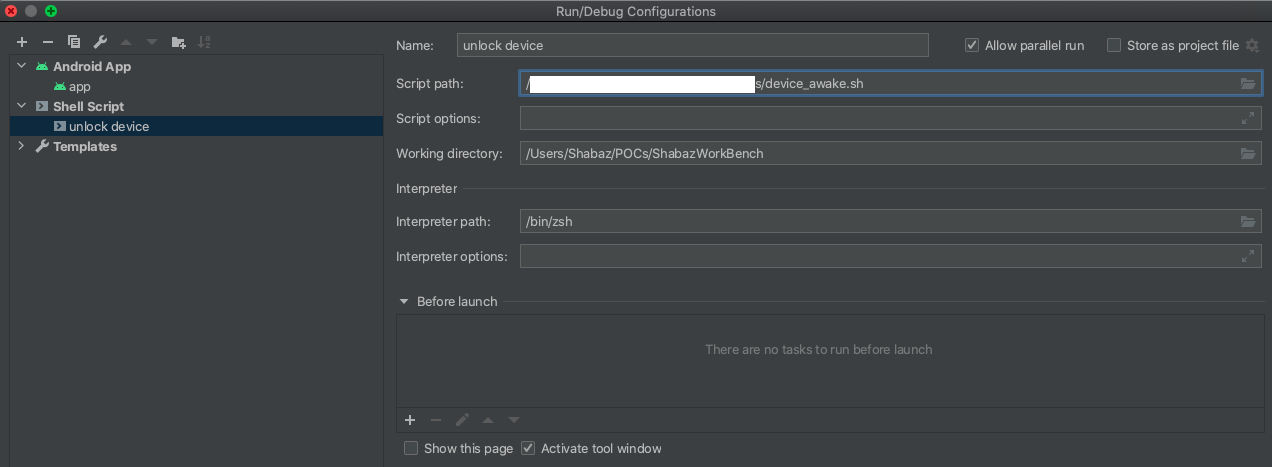
-
Go to app configuartion, scroll to bottom and find “Before Launch” section. Click + -> “Run another configuartion” and select the shell script config added in above step
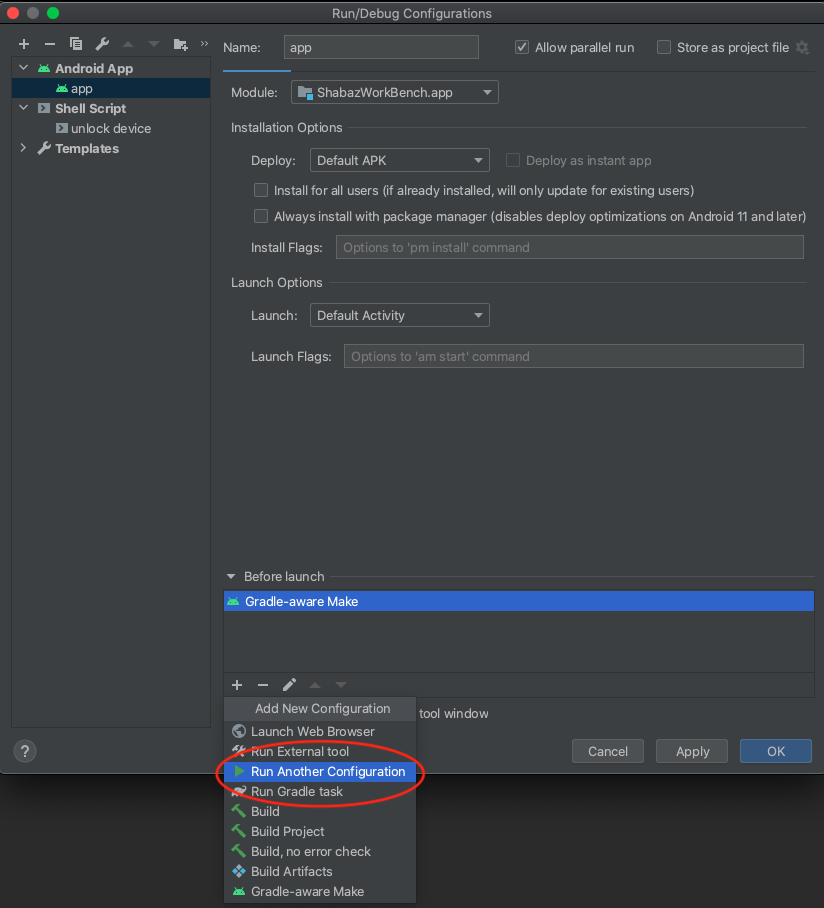
-
Click Apply -> Ok.
Next time when you run the app the device will be automatically unlocked.
Results
I have been using this from past 1 year. Given that I deploy app around 25-50 times a day during active development the amount of time saving is considerable.
Here is a quick calculation
deployment_per_day = 25-50
time_taken_to_unlock = 3-10 secs (3s if using fingerprint)
num_dev_days_in_year = 5*52 = 260
time_saved_in_a_year = deployment_per_day * time_taken_to_unlock *num_dev_days_in_year
minmum_time_saved_in_a_year = 25 * 3 * 260 = 19,500 secs = 325 mins = 5 hours 25 mins
maximum_time_saved_in_a_year = 50 * 10 * 260 = 1,30,000 secs = 2,166.66 mins = 36 hours 6 mins
Just with a 5 minutes of automation we can save around 5-36 hours of our development time plus it looks cool 😎.
